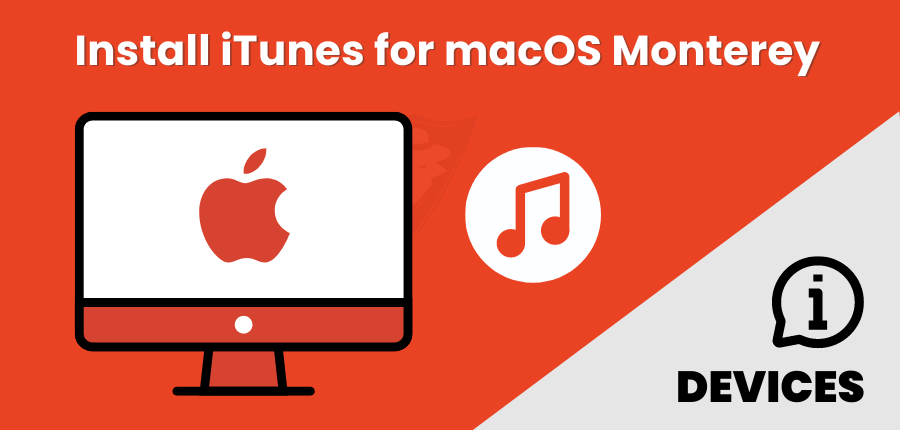
What to Do If You Can’t Install iTunes for macOS Monterey?
Apple removed the iTunes app in the macOS Catalina and other higher versions. However, many users did not agree with this and wanted iTunes back on their Mac computers. If you also want to use iTunes on your macOS Monterey, then you’re at the right place.
In this post, you’ll explore how to fix the problem when you are unable to install iTunes for macOS Monterey. It will also explain what other alternatives you can opt for if you can’t install iTunes. So, let’s get started.
Which iTunes Works on macOS Monterey?

Recently, no iTunes version has worked effectively on macOS Monterey. The reason is that it is no longer required or supported on this macOS model. To enjoy music on your Mac system, you can consider the supported alternatives.
If you don’t want to use other alternatives and require accessing some iTunes features on Monterey, use the other apps. You can choose from either the Music App, Finder, or the TV App. iTunes is separated into these three apps.
iTunes Wouldn’t Open on the Mac
Many reasons would not allow iTunes to open on Mac. It may also cause the software to start misbehaving.
It might be due to an outdated application. The app may not start due to an invalid startup or due to a bug. The corrupted installation files could also be a reason. To resolve the issue, restart the app and your Mac or try updating the application.
If you can’t hear sound from your speakers while playing music, finding and fixing MacBook sound settings could fix the issue.
iTunes On macOS Monterey

Instead of iTunes, Apple released three apps on macOS Monterey. To install iTunes for macOS Monterey, downgrade to supported macOS.
To listen to podcasts, you need to access the Podcasts app, while you can listen to music using the Music app. You can also use Siri to listen to music on your macOS Monterey. You simply need to say something like Play Music.
It will open the Music app and play the required music in the library. Spotlight also allows playing music by finding the Music app.
How To Install iTunes On An Unsupported Mac?
If your Mac doesn’t support iTunes, you can use Retroactive to install this app. Before you go ahead, be sure that you’re using macOS with Intel Chip. Also, make sure that your Mac device is running macOS Catalina or higher models.
Download the Retroactive file. Here, you’ll get a zipped file of 38.4MB in size. Go to the Downloads folder and unzip the Retroactive.1.9.zip file.
Open the file again and hit the Install button to start installing iTunes. You will get 5 iTunes versions to select the required one.
Things To Consider
When you upgrade to a new macOS, open the Apple TV or Apple Music app to use the iTunes library. Before that, there are some things you must keep into account.
Don’t remove your iTunes library because these apps will read the contents of the library. If you have used several iTunes libraries earlier, audiobooks will transfer into your Apple Books library.
The podcasts will move to the Apple Podcasts library on your Mac. If you can’t see your album artwork, let the app open to complete downloading.
What To Do If The New Mac Doesn’t Open iTunes?
If you were earlier using iTunes software and now upgraded to a new Mac, transfer the iTunes library. You can use iTunes on your Mac if it doesn’t run a compatible macOS version. You can access the library after transferring it to Apple Podcasts or Music.
Before you transfer the iTunes library, make sure your new Mac has access authorization. Now, click Account in the Music app. Tap Authorizations and select Authorize This Computer. Choose iTunes Store and tap Purchases. Hit Download and choose Download All.
How To Use Apple Music On Mac?
Since Apple has changed the iTunes media management system, use the Apple Music app for listening to music.
Accessing and using this app on a Mac is simple. It comes preinstalled on macOS Catalina or other versions. To use this app, choose the Apple Music icon in the Dock. If you can’t see this icon, tap Launchpad and choose the Music option.
Choose ‘Try It Free’ to begin a free trial, or hit Not Now. In Account, click Authorizations and Authorize This Computer.
Conclusion
Apple Inc. launched the iTunes software program many decades ago to play music. It comes preinstalled on Macs sold since 2003. You can manually install and upgrade iTunes on Mac via the Apple website.
But, macOS Monterey doesn’t feature this software as Apple replaced it with other applications. These include Apple Podcasts, Apple TV, and Apple Music. If you wish to use iTunes on macOS Monterey, use the above guide.