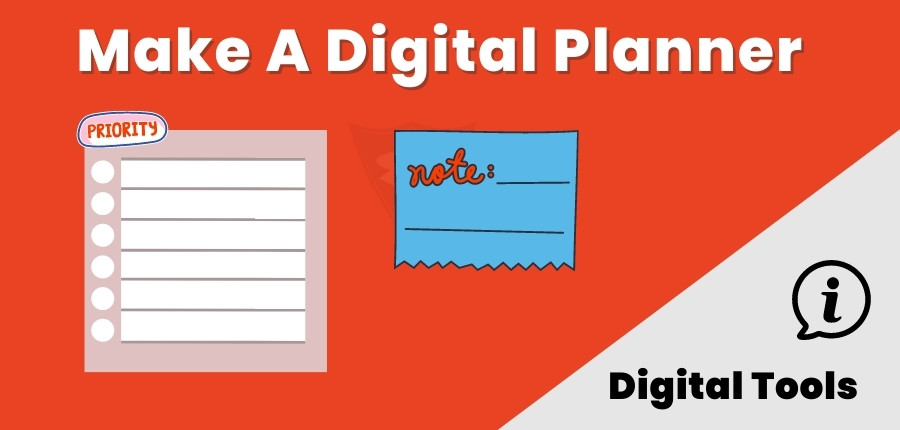
How To Make A Digital Planner? 6 Best Platforms To Create
Better planning can increase your productivity and streamline the workload. Making a digital planner can be a fun and creative way to stay organized and productive.
The digital planner is an upgraded version of a paper planner, that gives more flexibility and quick access. There are multiple ways to make a digital planner by yourself.
6 Best Platforms To Create A Digital Planner In 2024
There are so many digital tools that help in creating a digital planner from scratch. Here are a few of them.
PowerPoint
Microsoft PowerPoint is one of the best platforms for making a digital planner. But it is not free to use. You have to pay subscription charges and recurring fees for its features.
It has an easy-to-use interface and 1 TB of cloud storage space included in the subscription price. That enables you to store files safely without any trouble. The free version gives access to limited features.
Google Slides
Google Slides is a free cloud platform for creating a digital planner. It gives basic customization options in the free version.
The limited resources won’t let you add text boxes, custom fonts, and 3d effects to your digital planner. Thus it is recommended for those who only want a basic digital planner. This Google feature works for both Windows and Mac users.
Try Visme For Free
$29/Month
★★★★★
Best Canva Alternative Tool
Affinity Publisher
Affinity Publisher is a paid platform for making digital planners from scratch. Its advanced features are not easy to use without proper training.
You can purchase it through a one-time payment and don’t need to pay recurring subscription charges. It can be a great alternative to MS Office and One-Drive. This advanced tool works on both Windows and macOS.
Adobe Indesign
Adobe Indesign is an advanced software for creating digital planners. It is not beginner beginner-friendly platform, so you need to learn it completely.
Furthermore, it is a paid platform that comes within Adobe Creator Cloud. You need to pay $60 as a subscription fee each month which is too expensive.
If you already have the subscription and know how to use it, then it can be a better choice. However, not recommended for those who don’t have experience or budget.
Keynote
It is built-in software that comes in Apple devices. Keynote is a free tool to design a basic version of a digital planner. However, it doesn’t offer advanced features in the free version.
This tool is similar to Microsoft PowerPoint with similar features. It doesn’t take too much time to make a digital planner on a Mac. Thus it is recommended for Mac users who don’t want to purchase or install any other software for that specific purpose.
Canva Pro
Canva is one of the most user-friendly online graphic design tools. You can create a digital planner on it without any graphic design experience. Canva Pro gives premium pre-built templates that only require some customization. It has many advanced features like tables, shapes, graphics, and much more.
Just go into the templates search bar and search ” digital planner”. Pick the most relevant template and customize it accordingly. Canva is a cost-effective graphic design tool that is beginner-friendly.
Try Visme For Free
$29/Month
★★★★★
Best Canva Alternative Tool
Steps To Make A Digital Planner
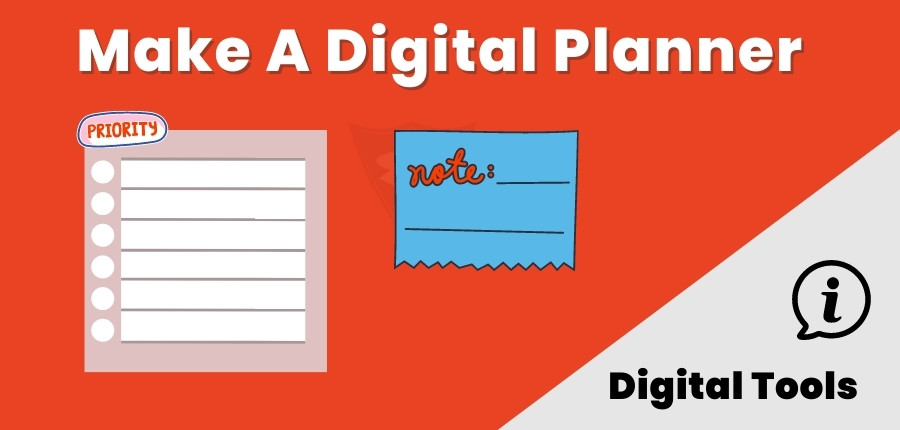
Finalize Your Required Features
You must finalize what you need in your digital planner. The number of pages and sections depends upon the features.
It may be a yearly daily, weekly, monthly, or yearly planner. Sometimes planners are used for habit or activity tracking like meals, exercise, and daily life routine. Whatever, your needs are, give them the final touch before proceeding with the platform selection.
Decide The Platform:
There are many platforms available to create digital planners, such as Notion, Google Sheets, GoodNotes, and Procreate. Choose the one that suits your needs and comfort level.
Create A Template:
Once you have selected the platform, create a template for your digital planner. Decide on the sections and pages you need, such as a monthly overview, weekly schedule, to-do lists, and notes.
You can use pre-made templates available online or create your own using your preferred software. The dimensions of your planner are too important. Pick a common template size like A4, or A5 that can be easily printed when needed.
Add Customization:
Personalize your digital planner by adding your favorite colors, fonts, and images. You can also add stickers, icons, and other graphics to make it more visually appealing.
Add Interactive Elements:
Digital planners offer the advantage of interactive elements such as hyperlinks, checkboxes, and dropdown menus. Utilize these to create a more efficient and organized planner.
Test And Refine:
Before using your digital planner, test it out to make sure everything works as intended. Refine it as needed to make it more functional and user-friendly.
Save And Export:
Once your digital planner is complete, save it in a format compatible with your chosen platform, such as a PDF, JPEG, or PNG file. Export it to your device, and you’re ready to start planning!
Try Visme For Free
$29/Month
★★★★★
Best Canva Alternative Tool
Frequently Asked Questions
Final Thoughts
Remember to regularly update your digital planner to keep it relevant and effective in helping you stay organized and productive. Most of the above digital tools have a free version to make a digital planner. You can choose a pre-built template or start it from scratch.